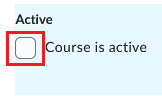Opening a Course Site to Students
To allow instructors time to design and set up their online course sites before students access them, course sites are unavailable to students when they are created. The "inactive" tag indicates that a course is only accessible to instructors and TAs. Students do not see inactive courses on mycourselink.
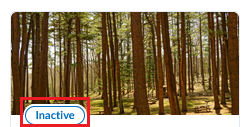
Course start/end dates are determined by the term start/end dates. The start date is the first day of term and the end date is the last day of term (and not the last day of the exam period). Although course access for students is controlled by the "activate" course feature (regardless of the set start and end dates), it is important that instructors remove (uncheck) the start and end dates. This ensures the site remains under the My Courses widget on the mycourselink homepage and the "closed" tag does not appear on the site which could cause confusion.
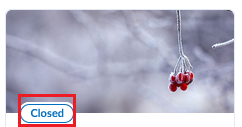
Opening course sites involves two steps: activating the site and removing the course start/end dates.
Activating a Course Site and Removing the Start/End Dates
- Click on Course Admin on the navbar.
- Click the Course Offering Information link.
- Scroll down and check the Course is Active box.
- Scroll down and uncheck the Course has start date and Course has an end date boxes.
- Click the Save button.
- Optional: Email your class to inform them the site is open.
Note: The "inactive" tag may still display on your My Courses widget for a couple minutes after saving. The course site is still immediately available to students though and the "inactive" tag will disappear if you refresh in a couple minutes.
Reminder: The individual and crosslinked sites are created and populated with students. Instructors delivering their classes through the crosslinked site will activate/open this site only. Visit our Crosslinked Courses FAQs page for more details.
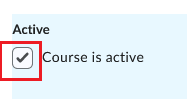
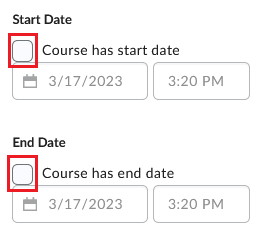
When the term has ended, instructors are reminded to "inactivate/close" their sites by following the steps above but remove the check from step 3. The start/end date does not need to be readded.