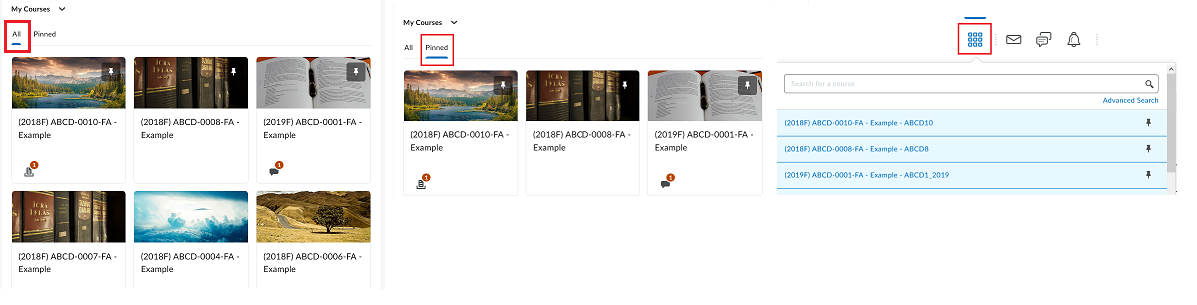mycourselink (Students)
mycourselink (Brightspace by Desire2Learn) is the online learning management system at Lakehead University used to deliver fully online and remote learning courses, and as an online component for on-campus classes. mycourselink is also used to provide academic support and training opportunities for students. Visit the Self-Registration link in mycourselink to view all of the non-academic and training courses available for students.
| Accessing mycourselink and Course Sites |
mycourselink can be accessed through the mycourselink login page: https://mycourselink.lakeheadu.ca using a Lakehead University account username and password. Please note that every new Lakehead account is set up with a temporary password that must be changed by the user. Visit the Setting and Resetting Passwords for details. Course sites are typically "opened" on the first day of the term and will appear under the My Courses widget. Students are advised to contact their instructors if they do not have access to their online sites. Please be advised that not all on-campus classes will have an online course site. Graduate and teaching assistants requiring access to online course sites are advised to contact their supervisors to arrange access. |
| Pinning Courses in myCourselink |
The Pin feature in mycourselink makes it easy for students to quickly find courses they regularly access and have them appear first on the All tab and on the Course Selector drop-down menu. The Pinned tab lists only Pinned courses. To manually Pin a course, mouse over the course image, click on the ellipses (three dots) menu and then select Pin. A Pin icon will appear on the image to indicate the course is Pinned. Click on the Pin icon to remove the course from the Pinned list.
Figure: My Courses widget on mycourselink homepage that shows the All and Pinned tabs, and the Course Selector drop-down menu listing Pinned courses. Please note: Not all on-campus classes will utilize mycourselink for course delivery. Students should check with their instructors to confirm if they will be using mycourselink for their on-campus classes. |
| Features and Tools Available in mycourselink |
The Brightspace platform:
Course sites are set up using a standard default template and include the following course tools and links on the course navigation menu:
mycourselink also includes an internal email system (separate from Lakehead email), instant messaging, subscription alerts, and a notifications feature. These options are located on the top-level main navigation menu that appears on all course sites.
The layout of a course homepage includes the following additional course tools:
The following is a selection of instructional "how-to" video playlists for the commonly used course tools. Please note that references may be made within these resources to tools and plugins that Lakehead does not have or has not enabled at this time. How-to Student Videos |
Additional Resources
- mycourselink Terms and Conditions
- mycourselink System and Software Requirements
- Brightspace Help Centre for Learners
- Online Learning at Lakehead (Resources through the Student Success Centre)
- Tips To Be A Successful Online Learner
- Questions? Contact us at mycourselink@lakeheadu.ca