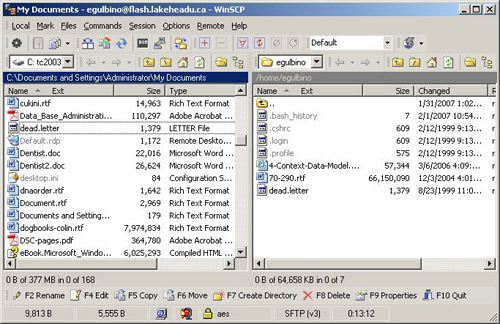Uploading and Downloading With Flash
WinSCP is a Technology Services Centre (TSC) recommended software package for secure file transfer. In order to connect to FLASH or other servers on the Lakehead University Network for the purposes of file transfer, WinSCP is required. Download WinSCP to connect to your FLASH account directory.
Please see our TSC Recommended Software page to learn more about free open source software packages available for download.
TSC recommends using SLEET instead of FLASH whenever possible.
Connecting to your FLASH Account Directory via WinSCP
1. Launch WinSCP once you have downloaded and installed this free software
2. Type flash.lakeheadu.ca in the Host name field
Type your own username and password (see Email and Computer Accounts for more information about your FLASH Account)
3. In the Protocol box "SFTP" should be selected.
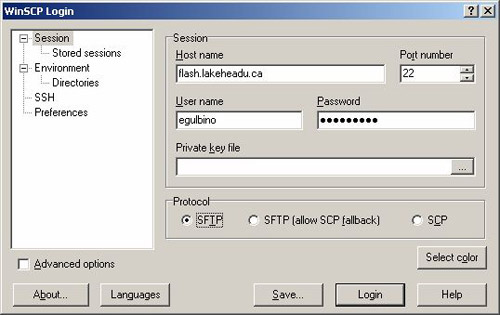
First Time users will see the following message. Please press "YES" button to continue.
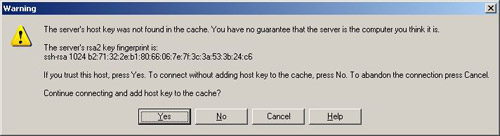
The following screen is that of the connected server. The left pane shows your local computer and directories in an explorer view. The right pane shows the remote computer and directories in an explorer view.
If it does not already exist, create a public_html directory. To do this, click on the pane for the Flash directory first, then press the F7 function key on your keyboard, and name the directory public_html.
**This is the folder where you upload your web page files for the world to see.**
You may drag files from pane to pane or from a window on your computer to the pane displaying the remote computer directory. Also, you may copy your file to the desired remote or local folder by clicking on FILE option and COPY to the desire location. You also may use the function keys to perform the same tasks.