Renaming a Menu Item or URL
This section will help you to rename an item menu or URL.
Renaming a Menu Item
To rename a menu item, log into the CMS and then use the following instructions:
1. On your site, click on the menu item that you need to edit
2. On the web page's tab menu, click the Settings tab

4. In the Settings menu, scroll down to the General settings menu
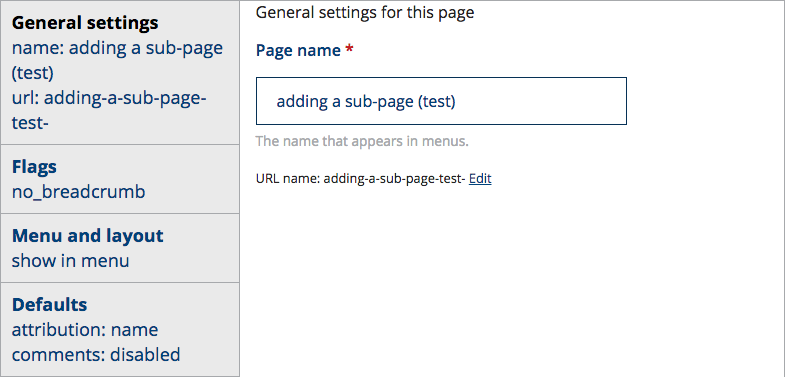
5. In the Page name text box, enter the new menu item name
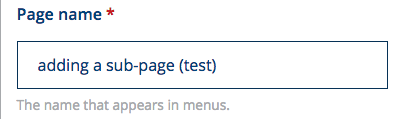
6. In the Settings menu, click the Save settings button
![]()
Clicking the Save Settings button will rename the menu item
Editing a URL
To edit a web page's URL, log into the CMS, and then use the following steps:
1. On your site, click on the menu item that you need to edit
2. On the web page's tab menu, click the Settings tab

4. In the Settings menu, scroll down to the General settings menu
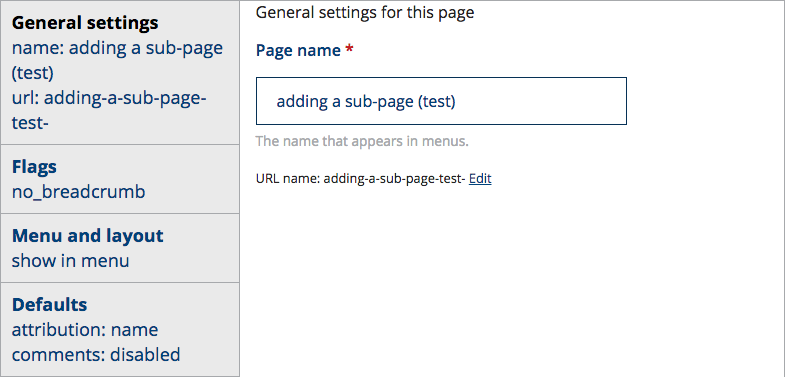
5. In the URL name section, click the Edit button
Clicking the Edit button, open the URL name text box

6. In the URL name text box, enter a new URL name. Keep it short, avoid special characters and use a dash (-) instead of a space.
7. In the Settings menu, click the Save settings button
![]()

