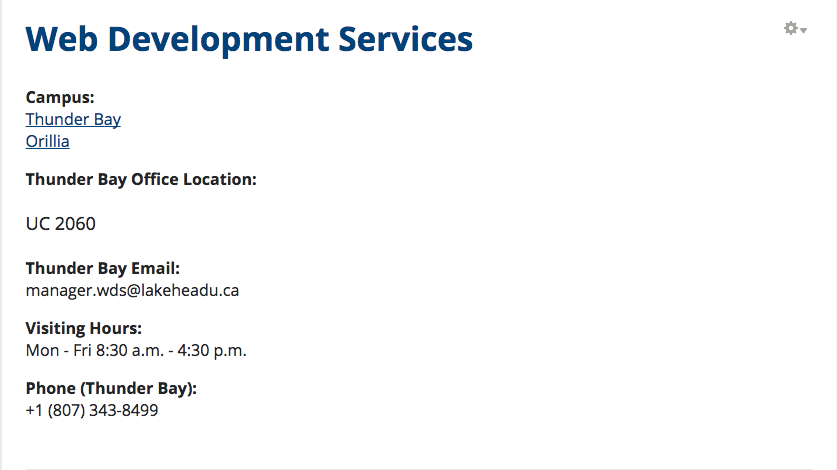Changing Office Information
To change your office information box, log into the CMS and then use the following steps:
1. On your site's navigation menu, click the Contact Us button
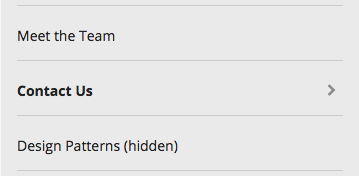
Note: The Contact Us button will often be hidden. The button will read Contact Us (hidden)
2. On the Contact Us page, move your cursor over the text, click the Gear symbol and then click the Edit button in the context menu

3. In the Edit content page, change or enter the appropriate information

4. Once you complete all of the changes, click the Save button
![]()
Once you click the Save button, all changes will be present in your site's office box