Adding News & Events
This section will help you to add events or news to your site.
Adding Events
To add news to your site, log into the CMS and then use the following steps:
1. On your site's navigation menu, click the Events item (this page may be hidden for some departments/units)

2. On the Events page, click the Add content button
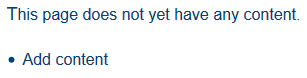
3. On the Add content page, click the Event button
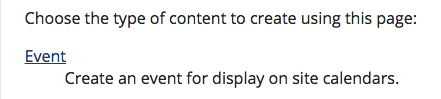
4. In the Create Event page, enter all of the applicable information
Note: In the Unit section, make sure to click the appropriate option
5. Click the Save button
![]()
Clicking the save button adds the Event to your site's News & Events section
Adding News
To add news to your site, log into the CMS and then use the following steps:
1. On your site's navigation menu, click the Events (hidden) button
![]()
2. On the Events page, click the Add tab
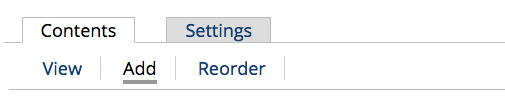
3. On the Add content page, click the News & Announcements button
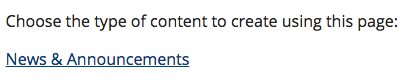
4. On the Create News & Announcements page, enter all of the applicable information
Note: In the Unit section, make sure to click the appropriate option
5. Click the Save button
![]()
Clicking the Save button adds the News item to your site's News & Events section

