Embedding Video
Videos can provide additional information and interest to content and text. Rather than directing traffic away from your page through links, we encourage the use of embedded video.
Lakehead University has several YouTube Channels (Thunder Bay & Orillia) comprised of campus tours, faculty interviews, cinematographic promos and student experiences.
To Embed a Video:
1. Visit the YouTube video you would like to include within your content
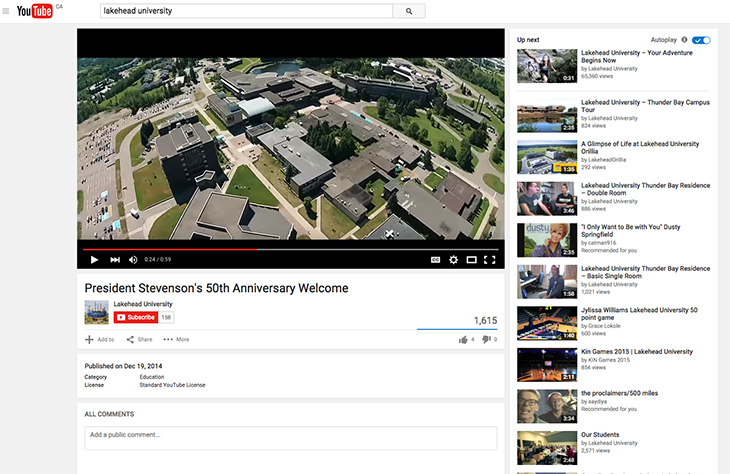
2. Click on the "Share" Icon
3. Click on the "Embed" text
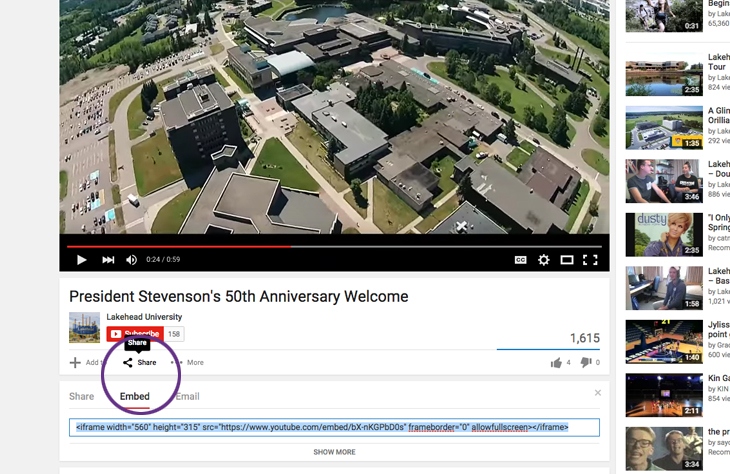
4. Change the width to "730" (this will ensure your video spans the desired witdth of the content) you can also change the height of the video in the code - this will ensure it's proportional.
5. Copy the code from the text box:
<iframe width="730" height="500" src="https://www.youtube.com/embed/bX-nKGPbD0s" frameborder="0" allowfullscreen></iframe>
6. Paste the code into your content using the HTML editor (icon located within your TinyMC Editor

The video should appear as shown below:

